Asset management has been vastly improved within the Console. Within any content instance it is now possible to directly drag and drop local assets onto the content.
This will immediately trigger the following steps:
- Upload the asset in the background to the configured storage location
- Create an Asset instance for each asset and associate the Asset with the current Content
- If the asset is a recognised image or video format, perform technical analysis upon the asset to automatically add metadata to the Asset ( eg: type, height, width etc. )
The feature has been built in such a way as to allow any file type to be uploaded and stored. For example this could be used for Closed Caption or technical metadata XML files.
Any changes to the metadata are fully integrated with the changeset capabilities and allow for review and save processes as normal.
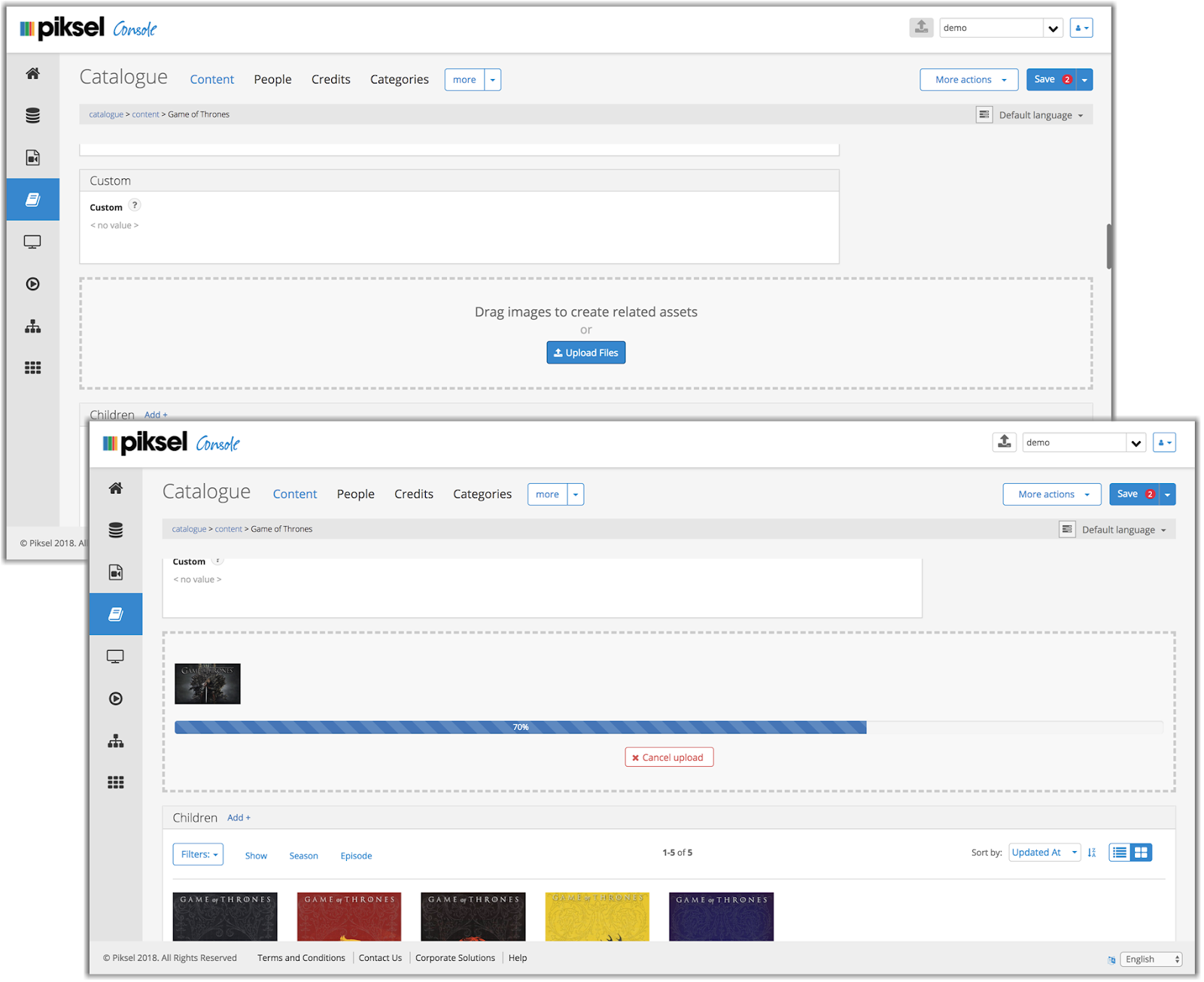
To manage the asset storage, the console makes use of the new storage service. To enable the asset upload feature, talk to you technical account manager who will configure a storage location.
The process uses the new Storage service. Each tenancy may have separate S3 buckets configured within the Storage service and that is used to determine where the images are published.